Step-by-step installation guide
Follow the instructions on this page to install The GWB software or ChemPlugin SDK.
Trouble? Please check the list of resolutions to common issues, available on a separate page.
Setting up a network floating license? Please open instead our floating license installation guide and troubleshooting page.
- Download the installer and double-click on the executable (e.g. GWB1800_setup.exe)
- Select the version (64 bit or 32 bit) you wish to install. The vast majority of users should install the 64 bit, rather than the 32 bit version. Click Next to continue
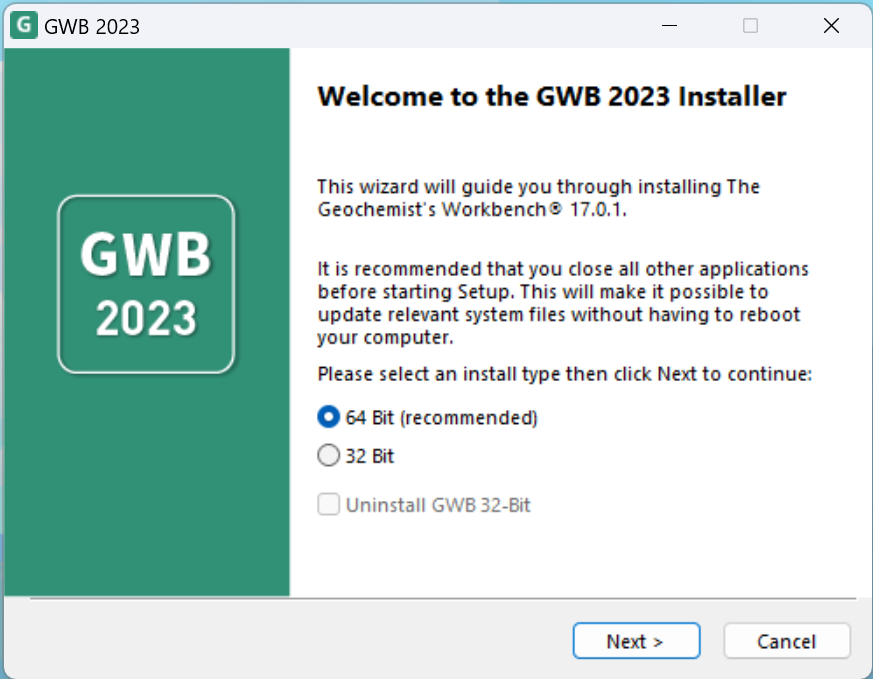
- Review End User License Agreement and click I Agree to accept and continue
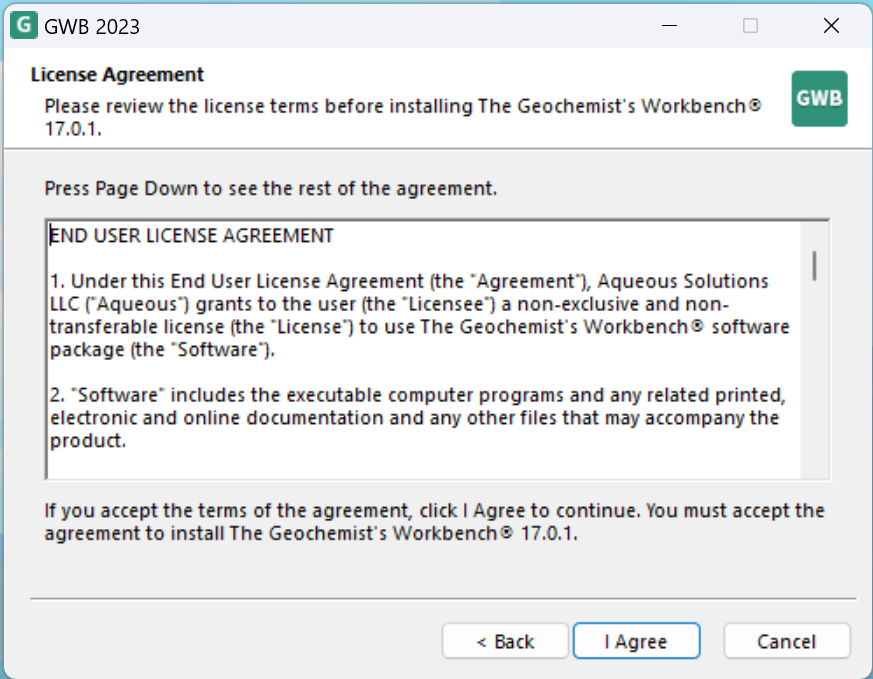
- The following two screens will prompt you to specify installation locations for the software and example files. The default locations are well suited for the majority of users
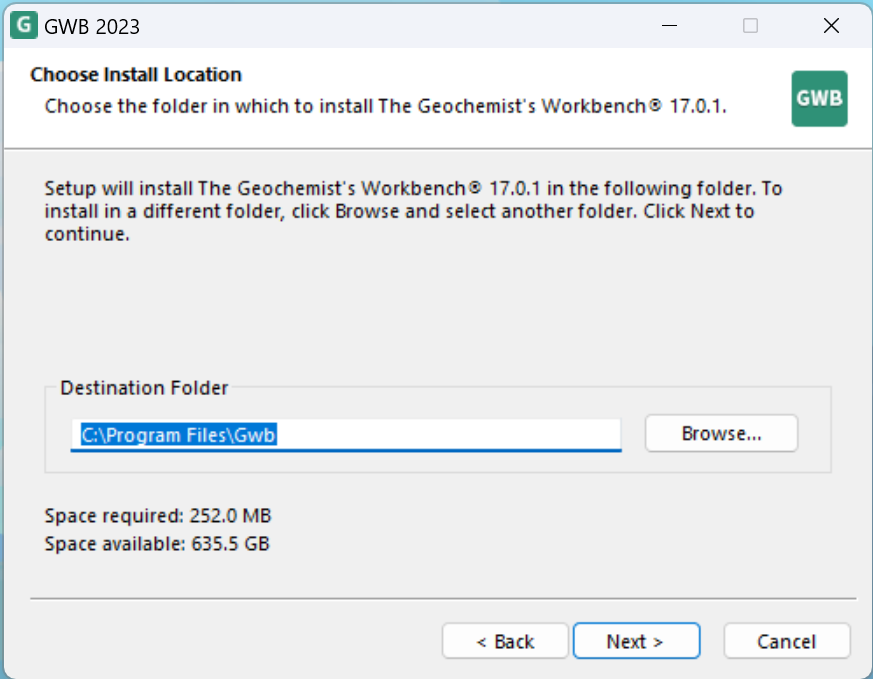
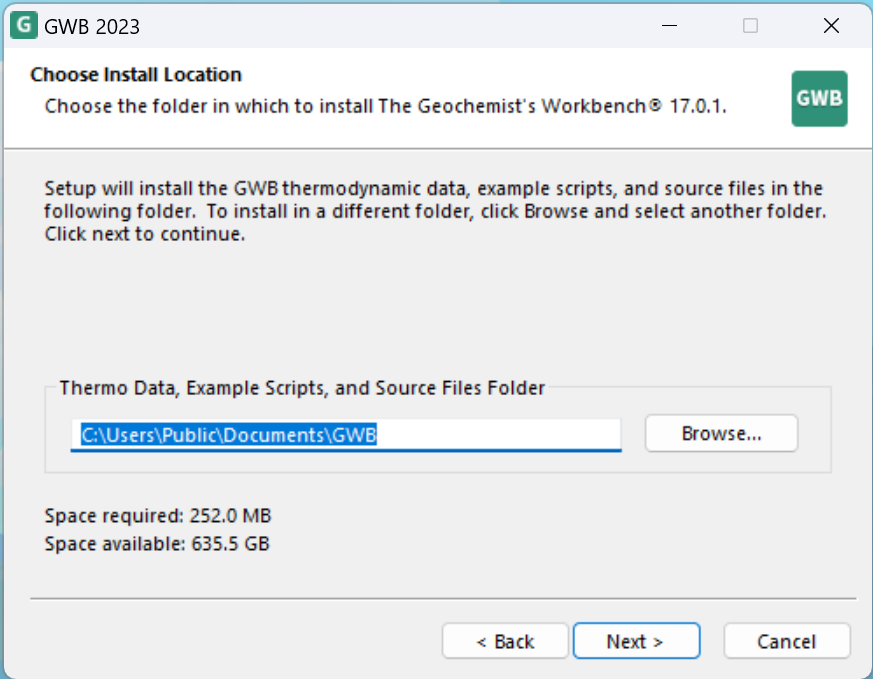
- Click Install to begin installation
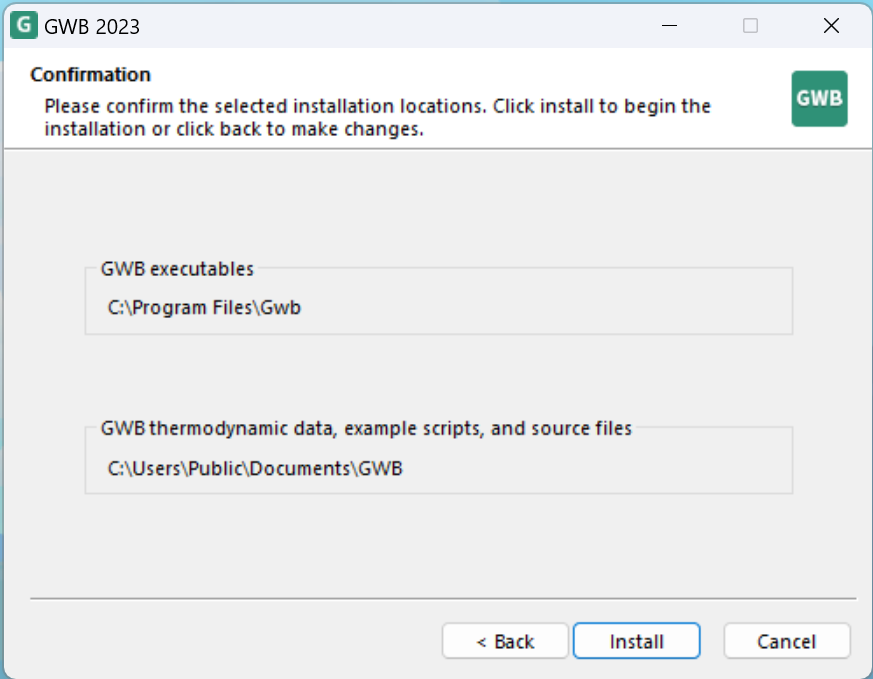
- Select the desired options and hit Finish to close installation setup
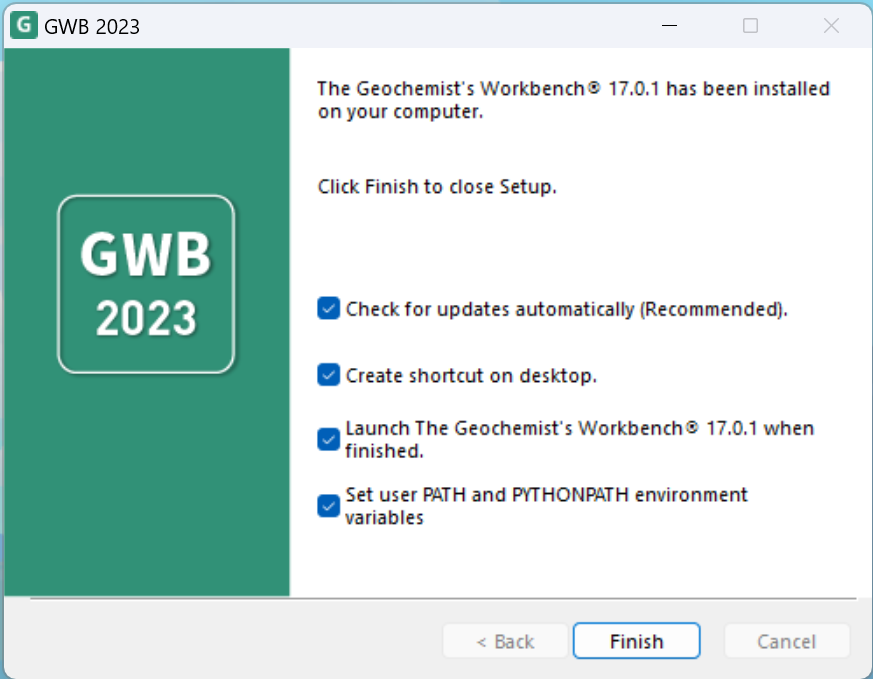
Now that you have finished installing the software, follow the instructions to activate a fixed-node license for the GWB or ChemPlugin.
If you follow the instructions on this page and encounter issues, please consult our troubleshooting guide.
Return to installation home