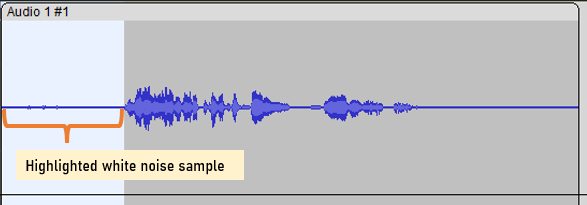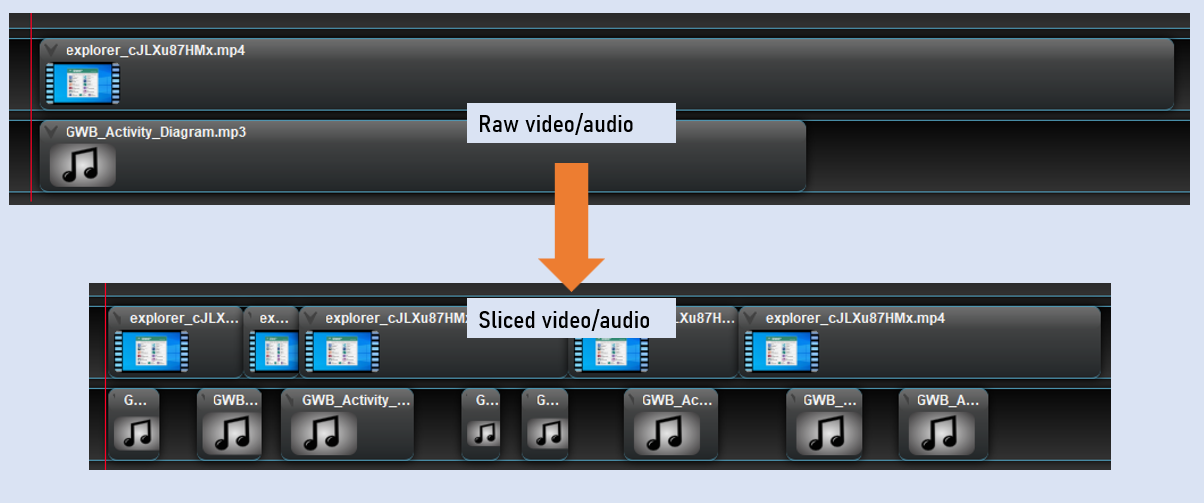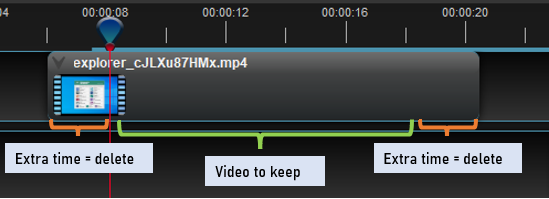GWB video tutorials
Want to create a video to share with your students or colleagues on how to create geochemical models using The GWB? This guide is perfect for those looking to get started to share their own experience and knowledge.
How to create your own
There are many ways to create a unique and informative tutorial. Here, we provide a set of simple instructions to help you get started. Expand sections for additional tips.
- Create a lesson plan for a 2-5 minute tutorial video using The GWB. Keep key details and simplify steps so that the audience can follow along easily.
- Choose the video recording, audio recording, and video editing software that you will use to create your tutorial.
- Start by making an introduction for the beginning of your video. Introduce yourself, the video topic, and the application from The GWB package that you will use.
- Use a screen recording software to capture video footage.
- Record the audio to accompany your screen recording.
- Combine your screen recording and audio track into one video.
- Listen to the final project and export the final video in the desired media format. Check for final quality issues before sharing.
Looking for examples?
Visit our YouTube channel for video tutorials created by Aqueous Solutions!