Migrating the server
This page provides the procedure for migrating a current GWB license server to a new machine. To see related topics, please see our Floating license installation page.
Stop GWB License service
- Launch LMTOOLS, the FLEXlm tools program, from the GwbLicenseServer folder or the Windows start menu
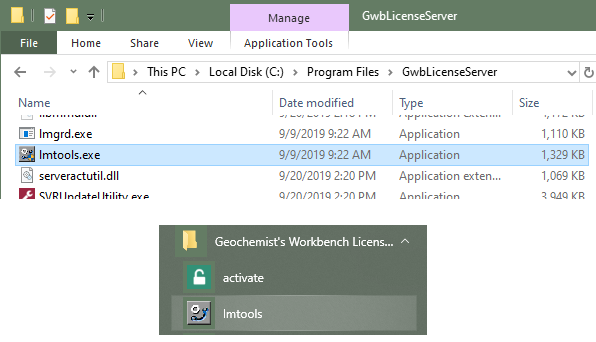
- Move to the Start/Stop/Reread pane and click on Stop Server
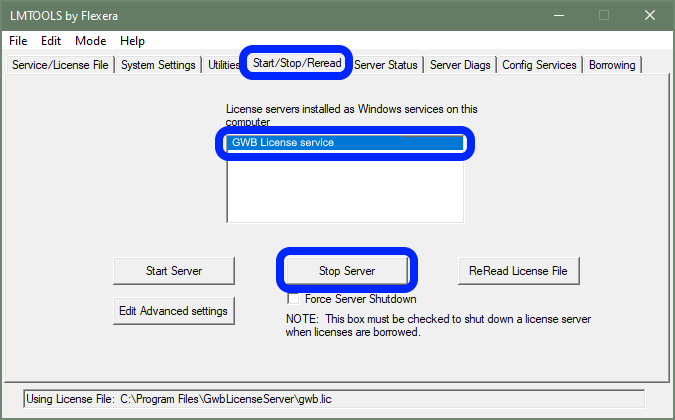
If you have multiple services configured you may first need to choose the service you want to stop on the Service/License File pane by selecting the correct service in the listbox.
If you were unable to stop the service from LMTOOLS, you will need to go to Windows Task Manager to end the application. Hit the Windows key, search for and launch Task Manager. Click on “More details” if the default view is in the “Fewer details” mode. Locate lmgrd.exe on the Details pane, right-click, and select End Task. There may be multiple instances of lmgrd.exe that need to be closed.
If you have multiple services configured you may want to be more selective about which lmgrd.exe processes you want to stop. To differentiate instances in Task Manager you can right click on a column name (e.g. Name, PID, Status, etc.) select select columns and then tick the box for image path name. You will then be able to see which lmgrd.exe processes are in the GwbLicenseServer folder.
Deactivate the license
- Deactivate your GWB activation code using the GWB Activation Utility. Once your licenses has been successfully deactivated, proceed to setting up the new license server.
New Server installation
- Setup the new server by following either the Basic, Advanced (custom ports/hostname), or Cloud (AWS) installation guides.
Update clients
- If the server has a new name be sure to update clients with the new server URL using either the activation utility or updating the environment variable on the client and then delete any license sources referencing the old server.
Further support
If you follow the instructions on this page and encounter issues setting up a floating license, please consult our troubleshooting guide.
Return to Floating license installation home